Strengths
I think i have shown strengths in developing my modelling techniques. When i look at the models i created in the first week and compare them now to the models im using in my animation i feel a decent sense of accomplishment, and have surprised my self with, in my opinion the quality of work i could create in only a Couple of months. I feel that i have a good eye for animation and am able to create visually pleasing scenes regarding camera angles and composition I think having a background in Studying Film and media productions previously has helped me here.
Weakness
I feel that Sometimes my lack of work file organisation can let me down i often tend to just get stuck into the work im doing with little regard to object and workfile names. As a result of this my work folders are are quite disorganised. I feel That in a professional setting this would be a huge failing. As other animators need to understand your scene. It may be a good and well if i know what object is where or which random name correlates to the correct work file but my colleges would need to understand to.
Opportunity
I think that having Maya for free for three years is a great opportunity and I really want to develop my skills further. I would also like to learn how to use after effects to apply some effects to my animation but I think that must be considered a after thought only.
Threats
One of the main threats to my work is corruption of data, im aware that some of my fellow students had problems with there files getting corrupted from being opened on multiple machines. Although im not sure if was there own fault or a error with their files i decide not to risk it and only work on my Home desktop. Although this meant that i was able to render faster(as i have a rather powerful Pc with multiple GPUs) it prevented me from being able to directly get advice there and then.



.png)

.png)


















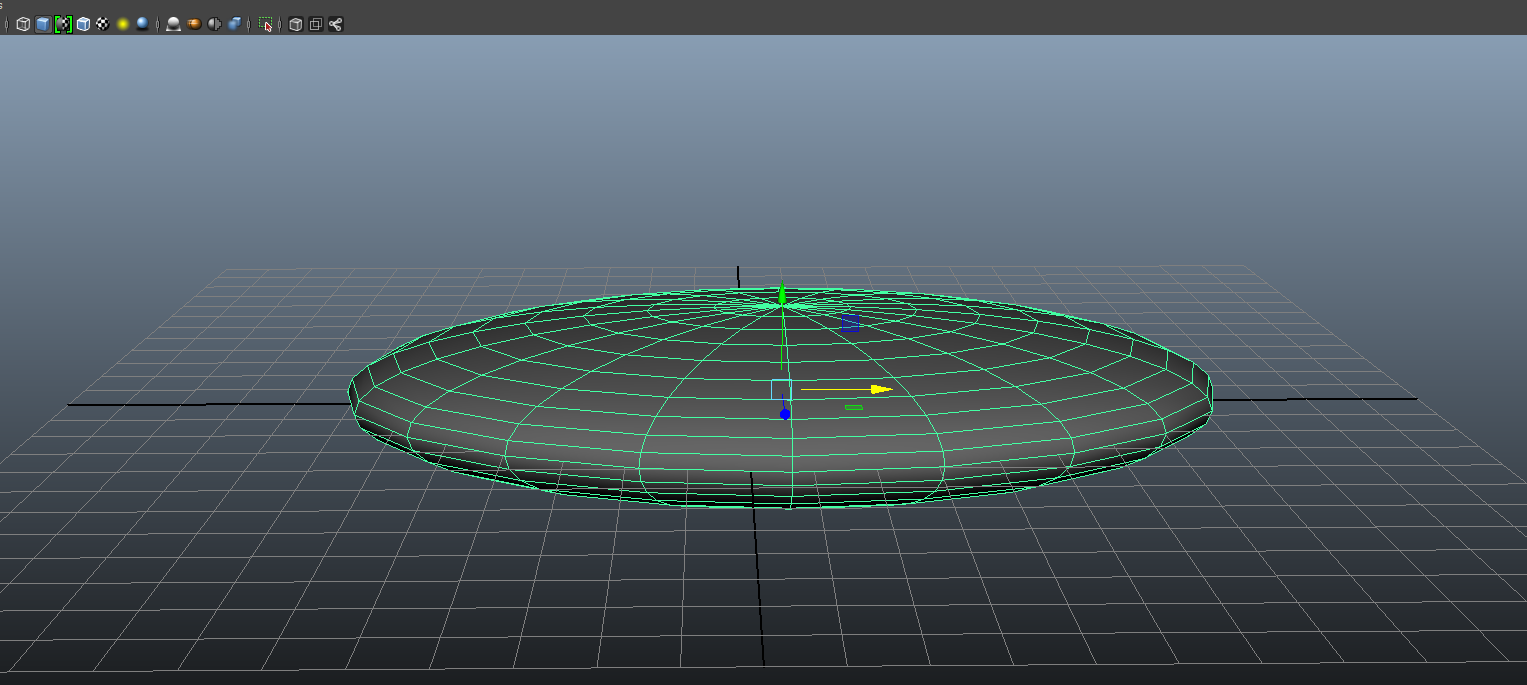.png)
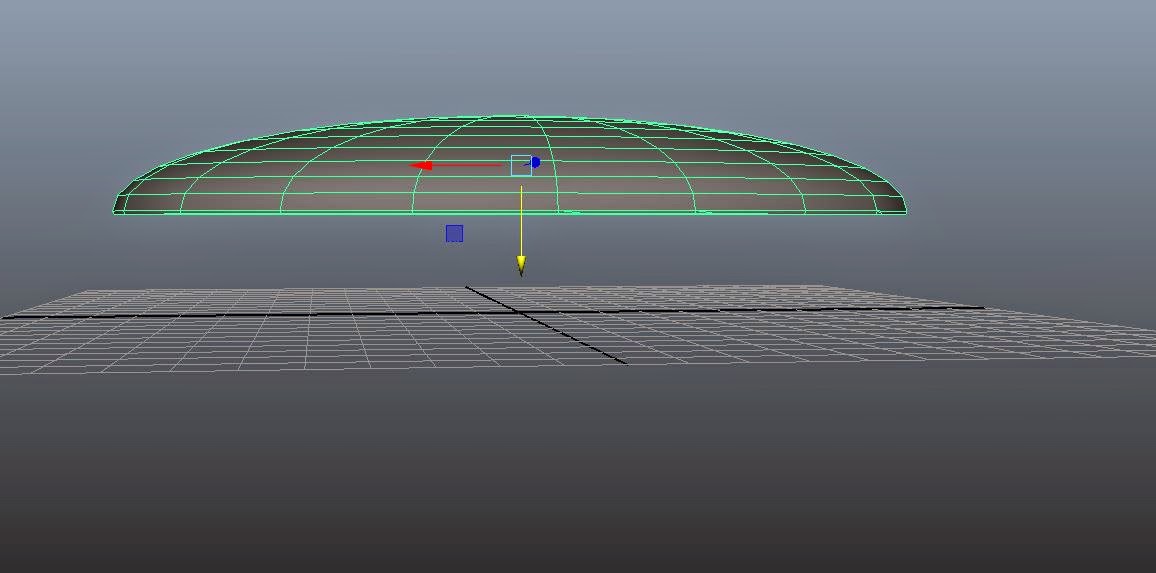
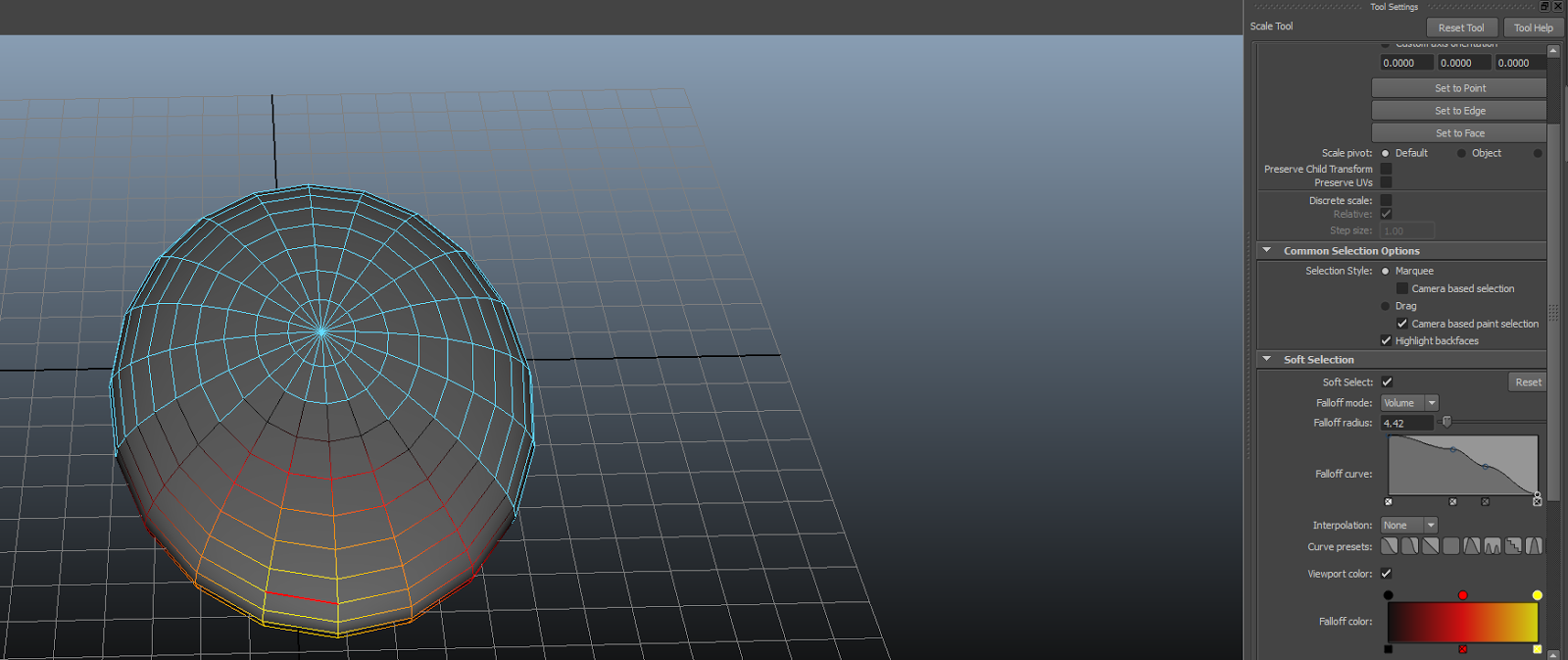.png)
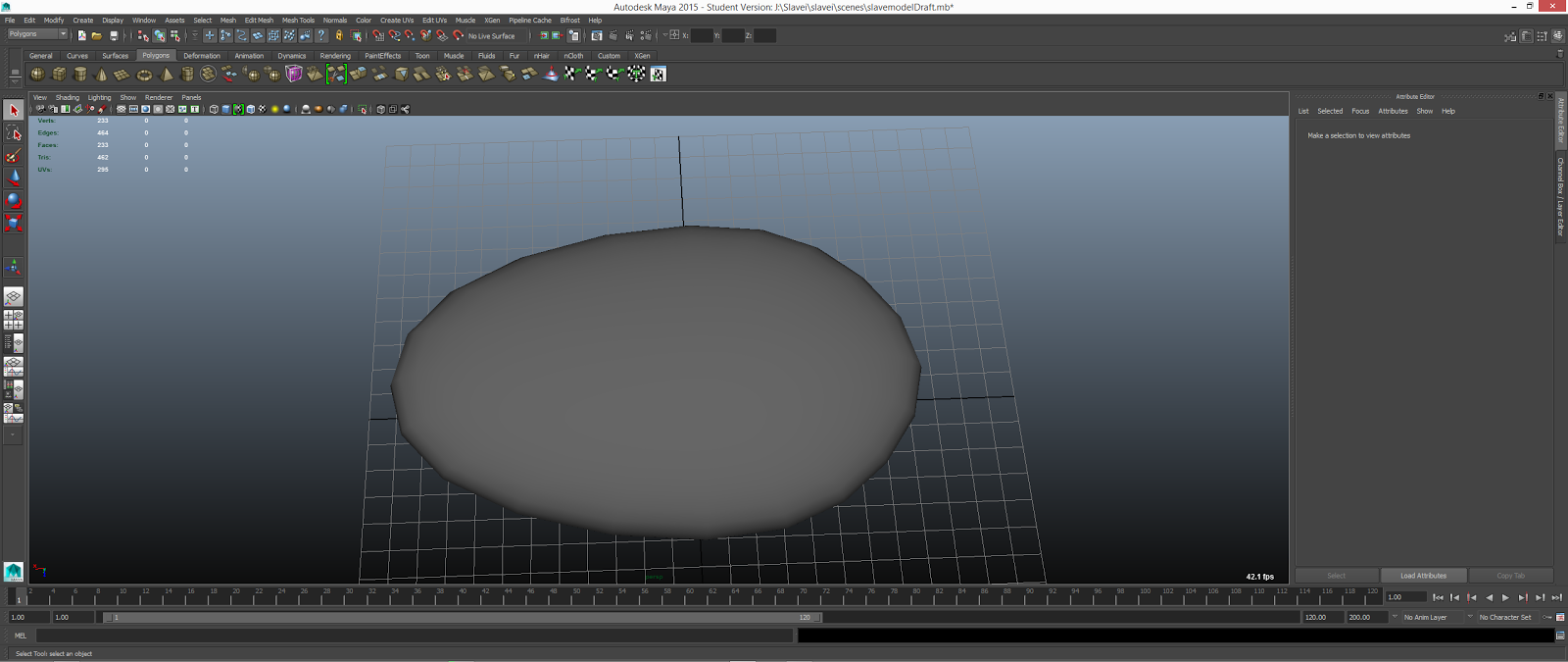.png)
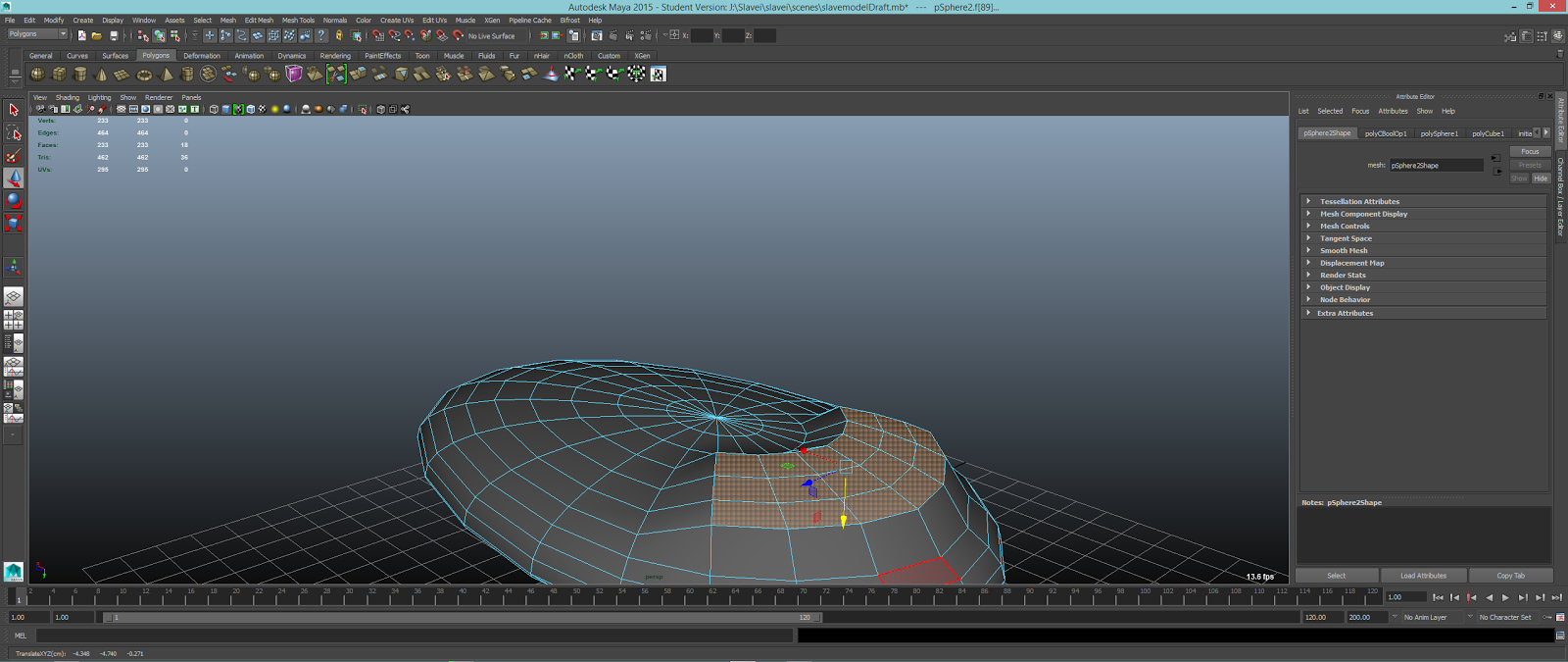.png)
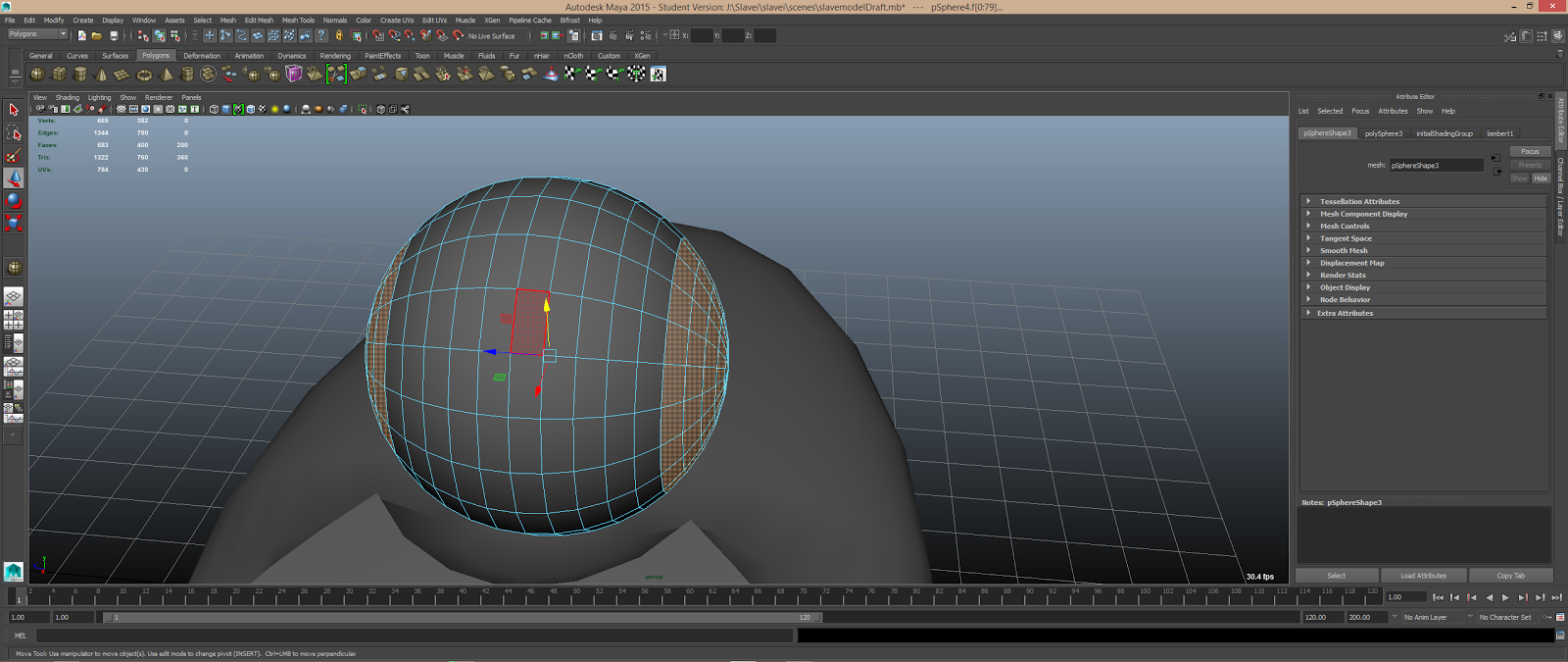.png)
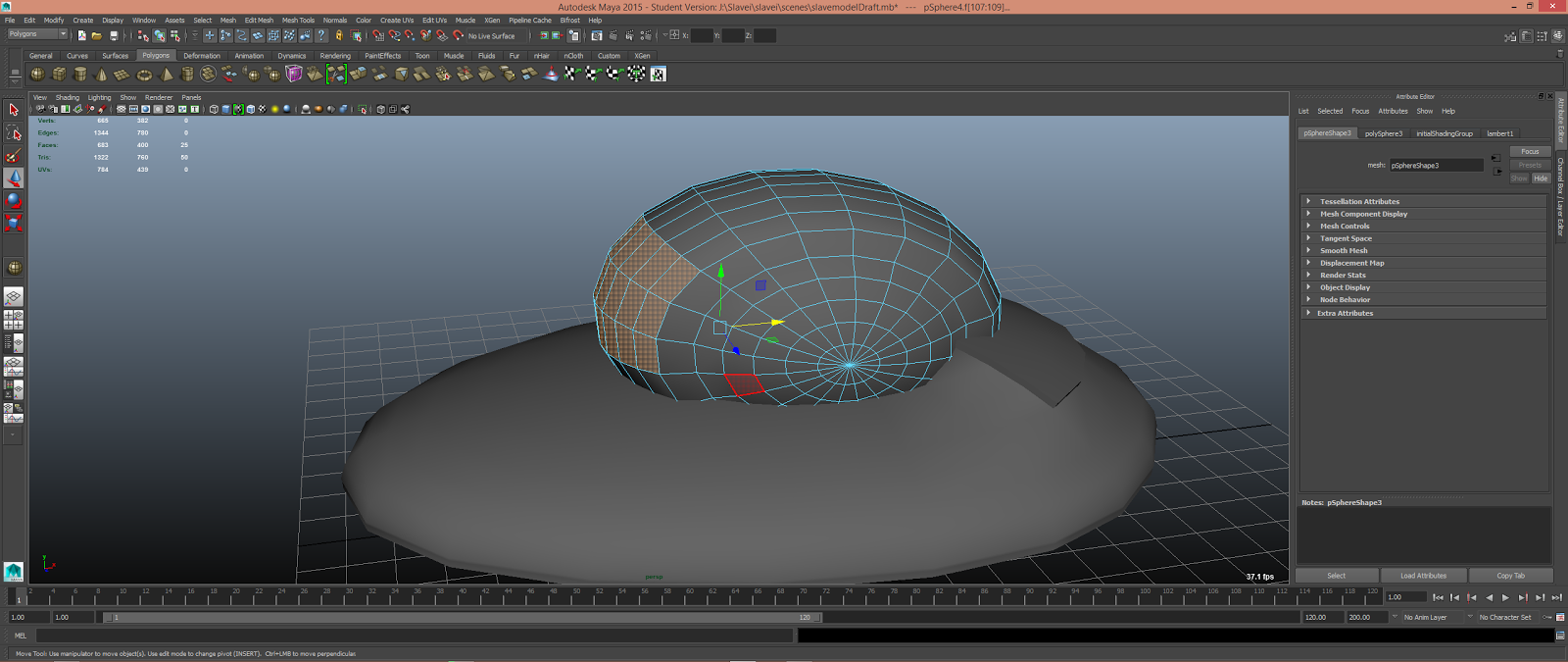.png)
.png)
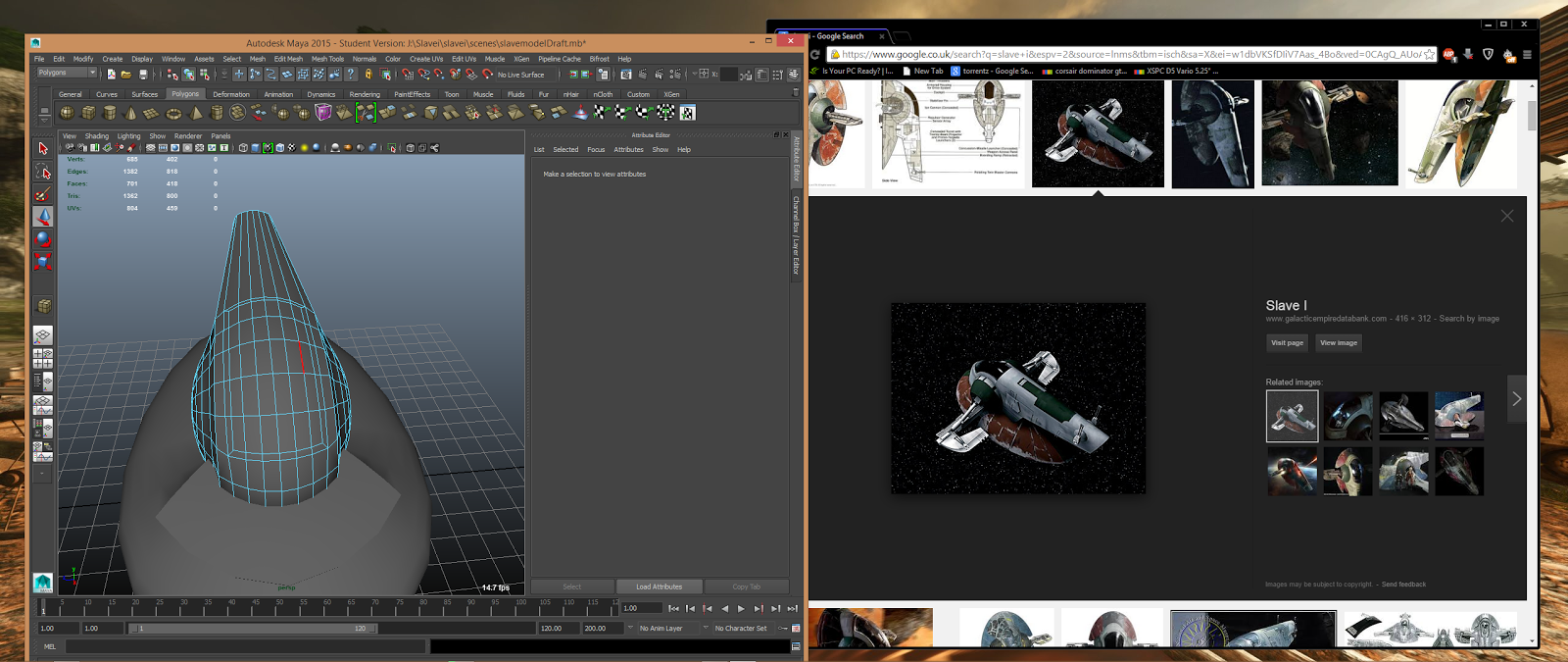.png)
.png)
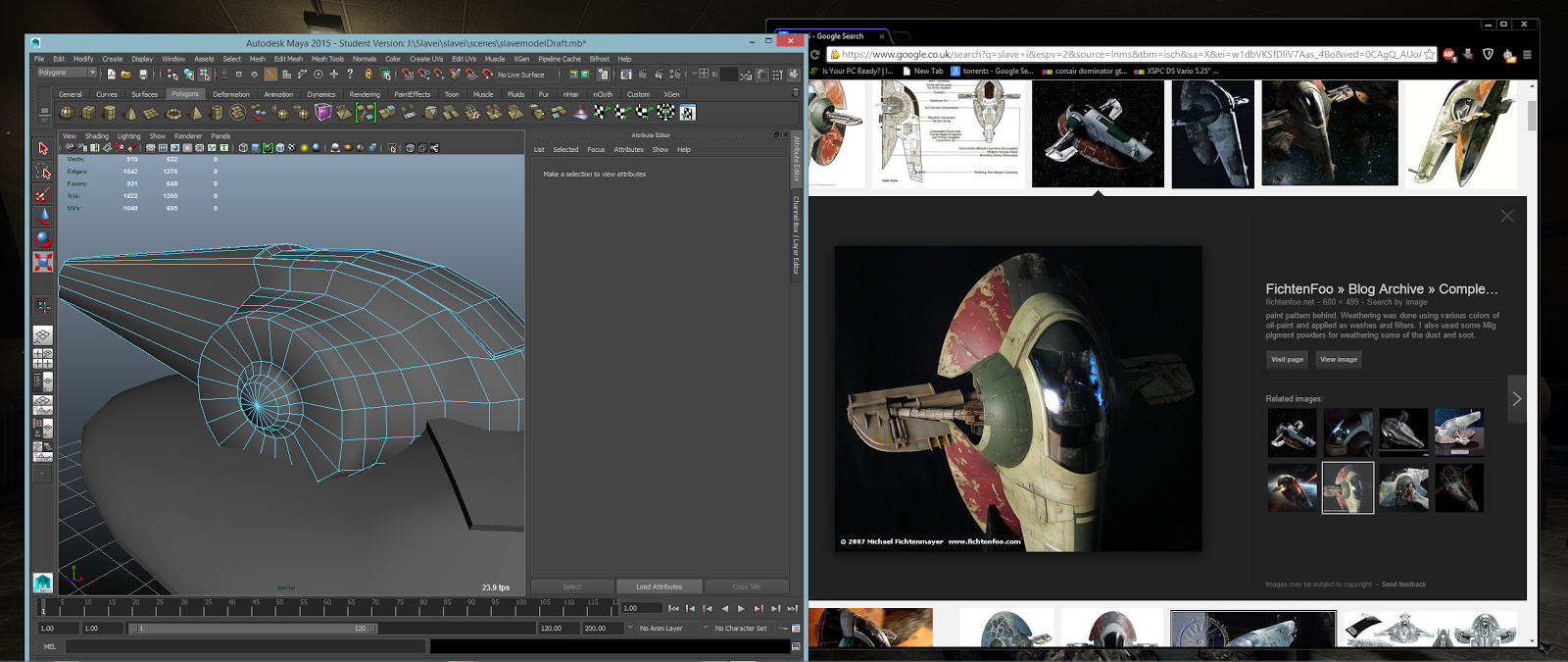.png)
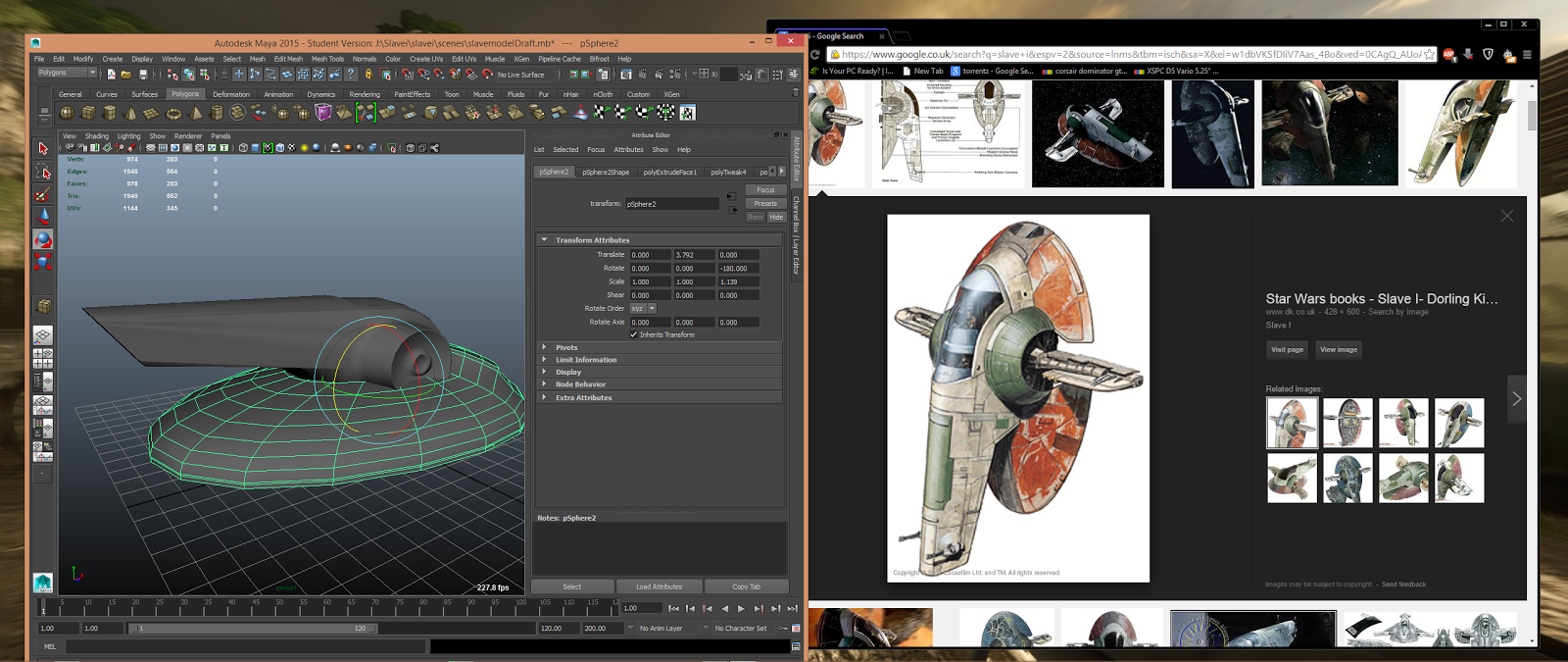.png)
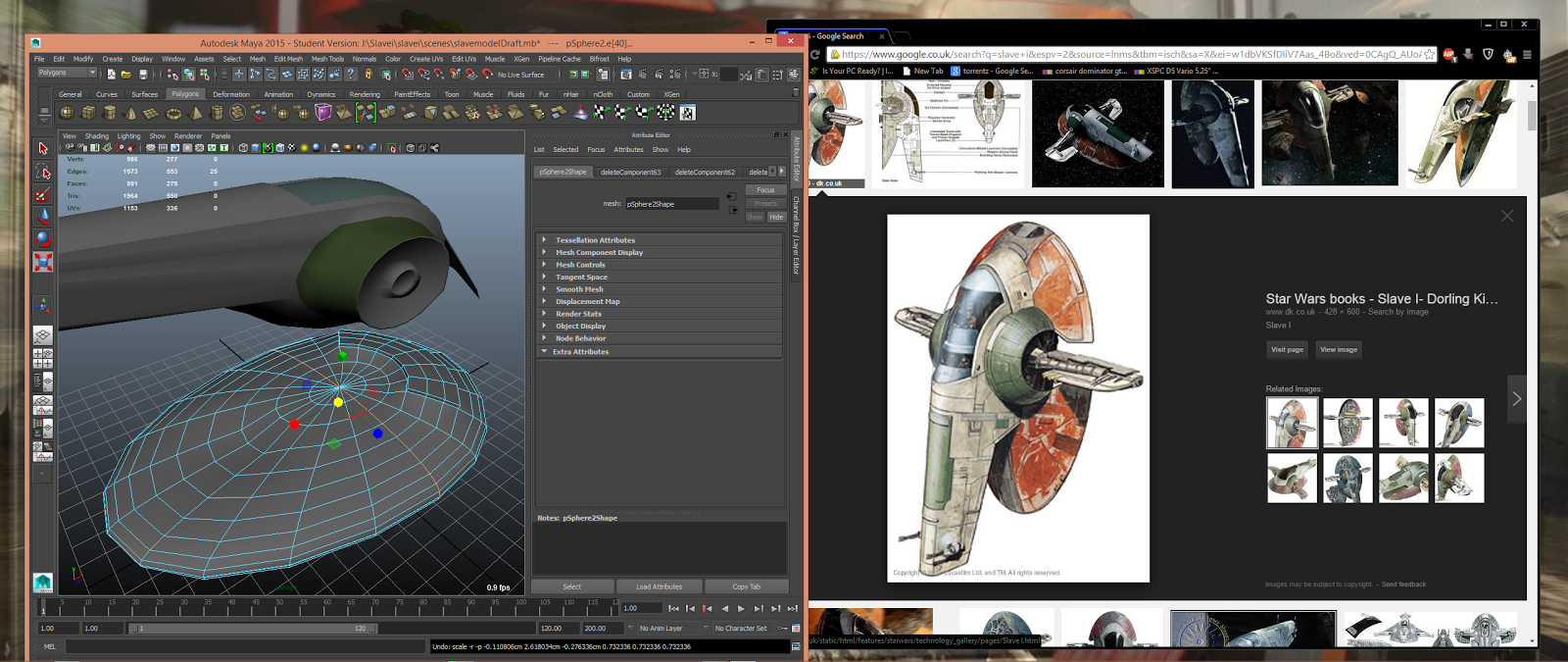.png)
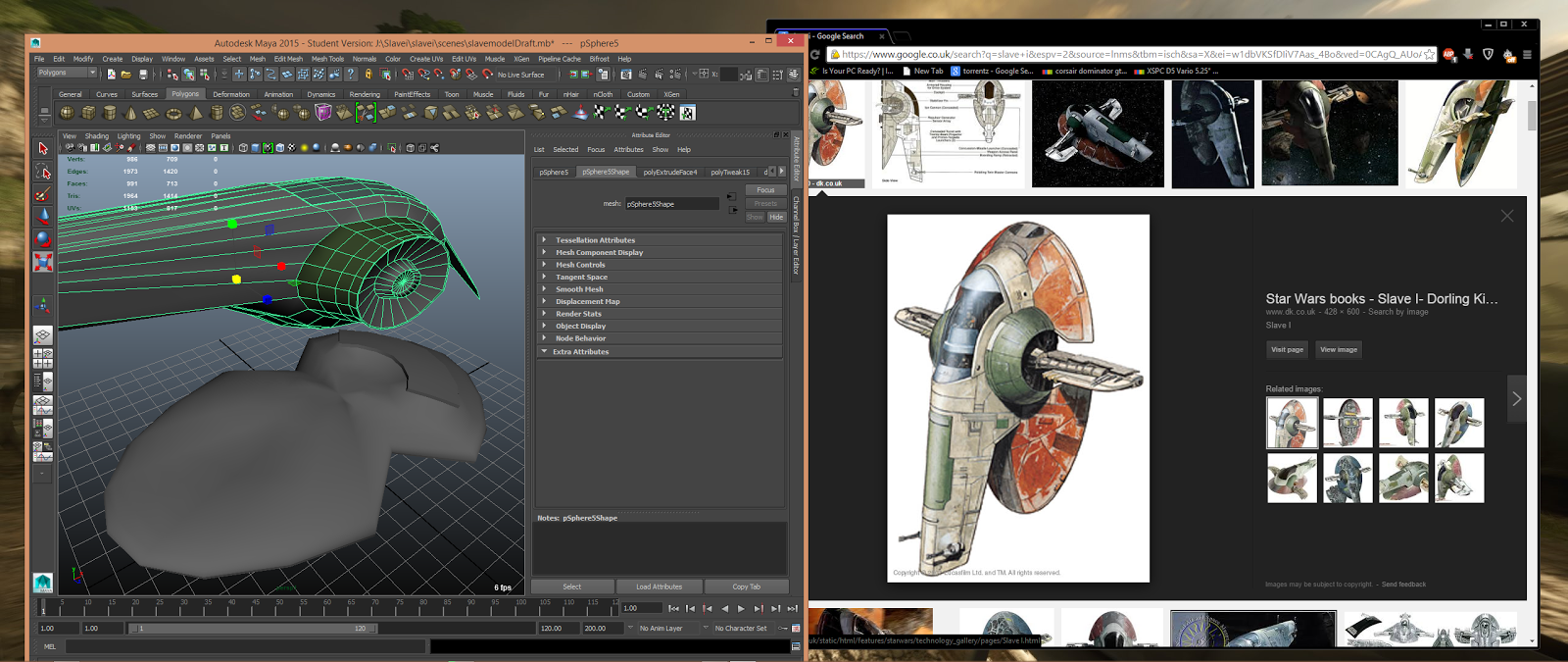.png)
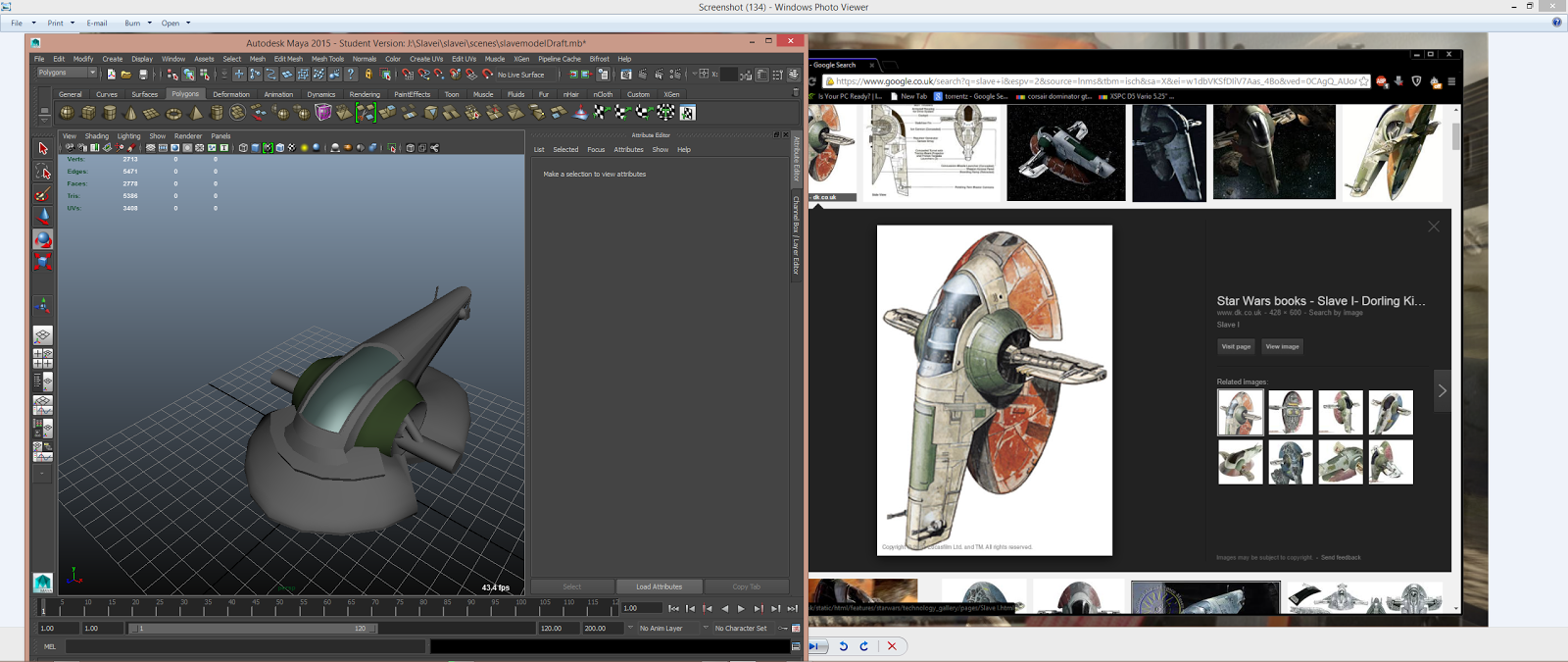.png)
.png)
.png)


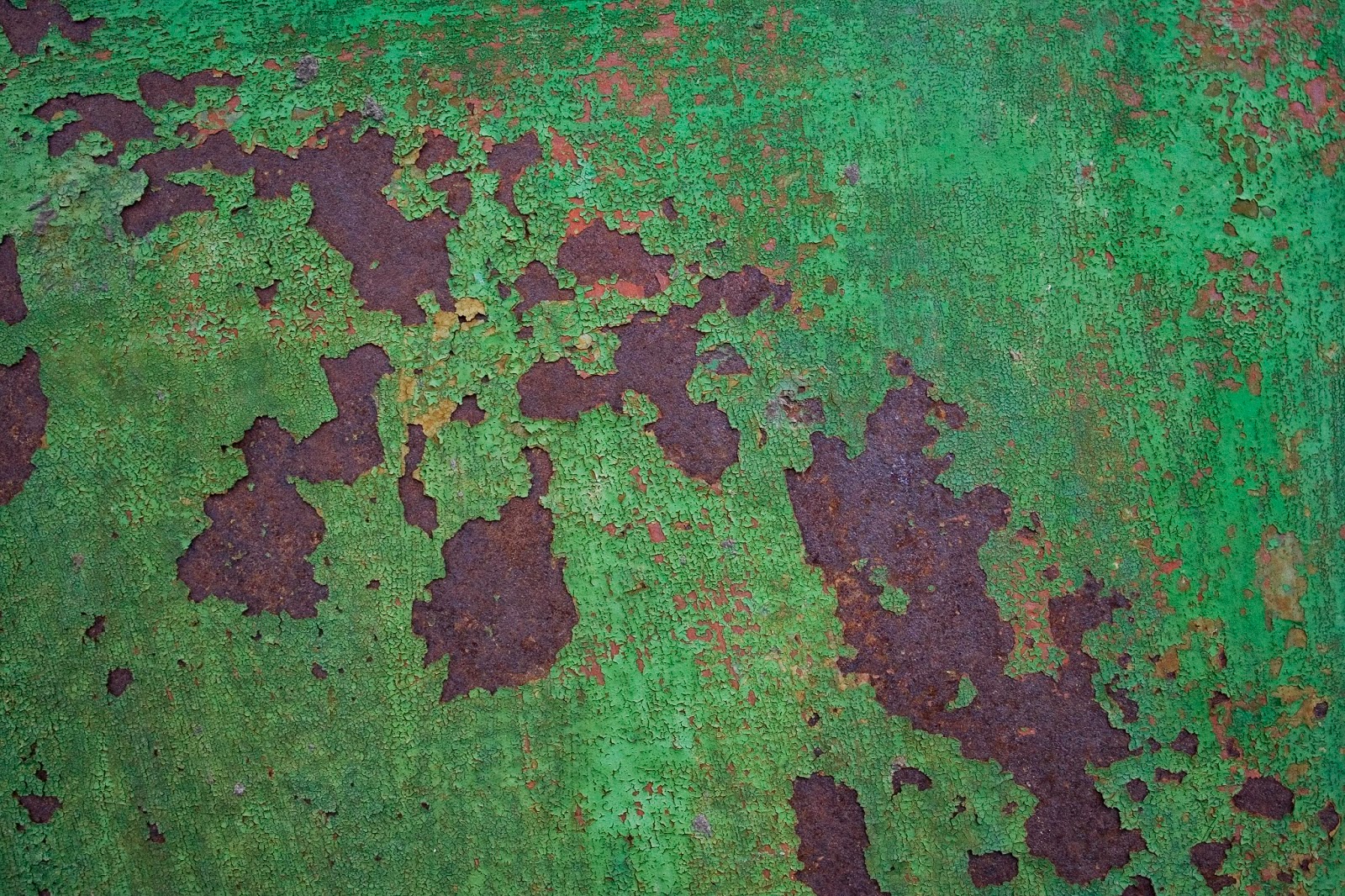

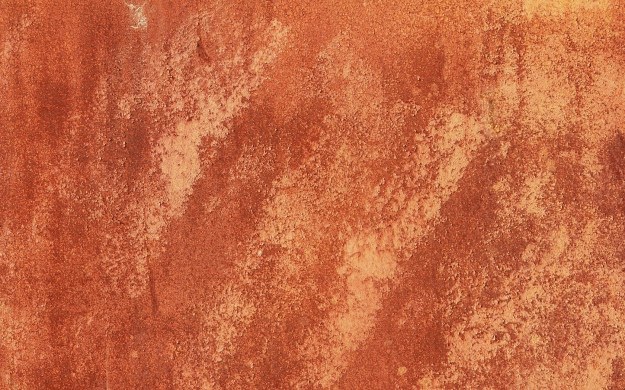.jpg)
.png)
.png)