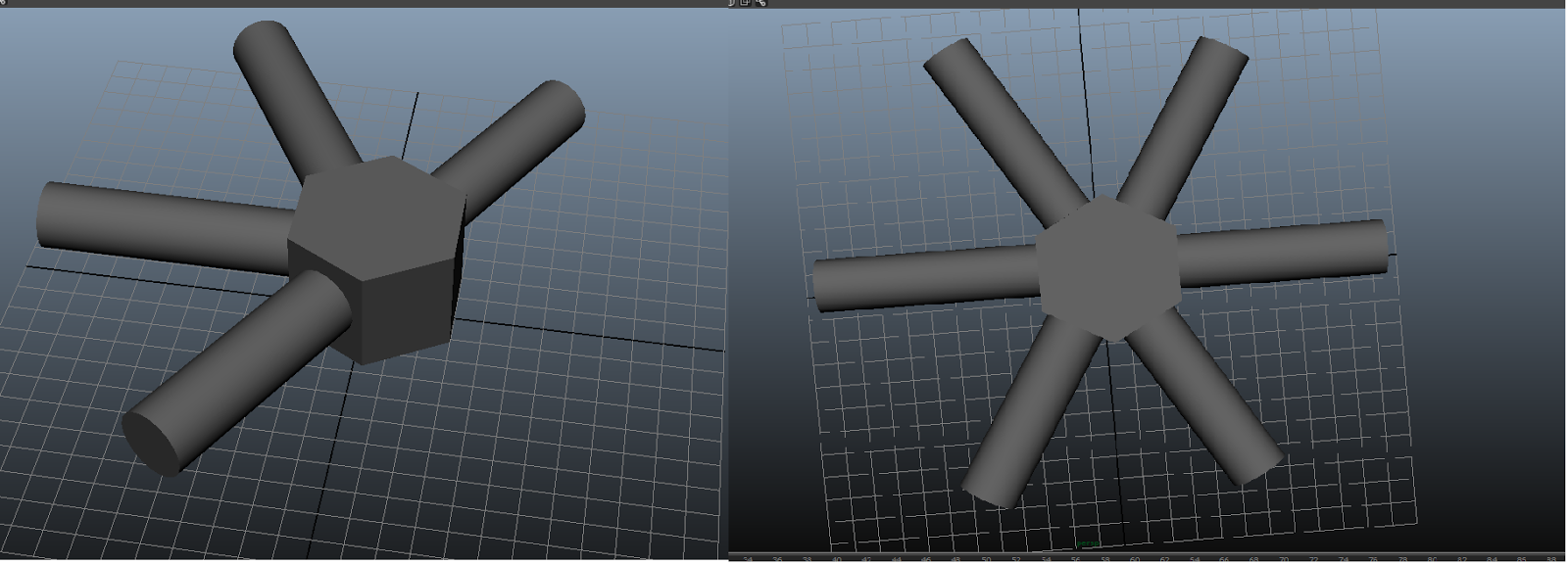Week 4 Materials and Starting X-wing
This week we learnt about the different materials Maya offers and how to apply those materials to our 3d Models.I have been looking forward to learning about this since we started because up until now all the models I have made so far have had the basic "Lambert" applied to them by default and as a result look very flat and boring,so I was very eager to learn how to make my models more realistic.
The first Exercise was to create a object and apply a material that would give the impression that that object is a shiny metal. I did this by playing around with the specular option and the specular colour, however i struggled at first trying to get this shiny metal look. I tried a plain metal grey colour using the "Blinn" material but that didn't achieve the look i wanted.
I then tried with a different material in this case "Phong E" and I tried to use the specular colour and make it so it looked like a shiny copper cube, this looked a bit better but still wasn't shiny enough for me. So I decided to make a little dagger and try to make the blade look shiny. As the cube shape caught the light very harshly and didn't seem to work, im not sure if the shape has makes any difference but i thought i would try none the less.
The Shape of the blade of the dagger i found made it easier to get the right shiny look as it catches the light well i also used the anisotropic material for the blade, and "Phong" for the hilt and pommel. The end result, i think looked really good!
Procedural Maps and Bump Maps
Next we learnt how to apply further effects to our objects through the the use of Bump maps and procedural Maps, as it turns out Maya has so many different procedural maps that i felt a bit daunted by them but after trying out each one, its quite clear how each of them could be used for different affects. Once i had tried all of the procedural maps i went about using some of them to create an asteroid for my animation. I created a couple of spheres( with low sub-divisional axis) that i linked together using the combine tool. I then smoothed them and applied this texture to the resulting mesh.
 |
| Texture taken from google -http://lazyeels.files.wordpress.com/2013/10/rockred.jpg |
I then used a combination of procedural maps on the object to create a textured serface, i used the Noise map and Mountain map overlapped, i also added a glow effect so that the texture popped a bit more, as if it was reflecting sunlight. I was really impressed with the result.
As soon as i knew we were going to be creating star wars models for the assignment, the first idea i had was an X-wing, its such an iconic ship and anyone, even those who are not star wars fans find it instantly recognisable, for this reason i was set of creating one for my first model.
To start with i studied as many images as i could find of the x-wing so that i could get a feel for its shape. This image i found very useful as it shows the x-wing from many angle. I opted out of importing the images into the view-field like in the 3 view studio method as i found i got on better just having the image on a second monitor next to my Maya window.
To start with i studied as many images as i could find of the x-wing so that i could get a feel for its shape. This image i found very useful as it shows the x-wing from many angle. I opted out of importing the images into the view-field like in the 3 view studio method as i found i got on better just having the image on a second monitor next to my Maya window.
The first step i did was to create the wings. to do this i create a simple cube from the polygon menu, i then made a loopcut around the object in the centre by using the multi-cut tool and pressing Ctrl. I then selected to two end faces as used the scale to to shrink them down giving me the following shape.
Turns out the cut i made in the middle wasnt exactly in the centre so the shape was not symmetrical. I edited this by selecting the edge and moving it to the centre.
I then duplicated the object and rotated one of the meshes 45 degrees in the X axis, and the other -45 degrees in the X axis. This gave me a the basic shape of the "X" in the X-wing, only the wings were far to short and angular.
I then joined both wings together using the combine tool and then scaled the resulting mesh until i had a better shape, like the wings of the xwing. I also started on the x wings guns which were constructed out of a cylinder, with one face scaled down and extruded out.
I then duplicated the object and rotated one of the meshes 45 degrees in the X axis, and the other -45 degrees in the X axis. This gave me a the basic shape of the "X" in the X-wing, only the wings were far to short and angular.
I then joined both wings together using the combine tool and then scaled the resulting mesh until i had a better shape, like the wings of the xwing. I also started on the x wings guns which were constructed out of a cylinder, with one face scaled down and extruded out.
I then added a lot more detail to the wings by selecting the faces around the sides of the wings and adding a horizontal division and then selecting that edge that had been created through that division and pulling it out, this resulted in the wings having a more angled look. I also made some more cuts and shaped the back of the wings around where the engines are going to go, and added the guns to each wing tip. However the resulting mesh had a lot of problems with overlapping geometry, im not entirely sure what had caused this but i did perhaps overcomplicated things with my methods of adding detail to the wings, i did a lot of extruding and selecting edges and using Boolean to join duplicated geometry
I then created the basic shape for the main body of the X-wing, i created a Cylinder and rotated it 90 degrees, i then lowered its sub-divisional axis so it was more hexagonal then used the Multi-cut tool to create some edges around where the cockpit would start, and then selected one of the end faces and scaled it down so that the shape looked more like that of the X-wings front. I also added the engines as just plain cylinders turned 90 degrees. The shape of the X wing is already beginning to some through.





.png)


.png)
.png)
.png)
.png)

.png)
.png)


.png)
.png)
.png)
.png)
.png)




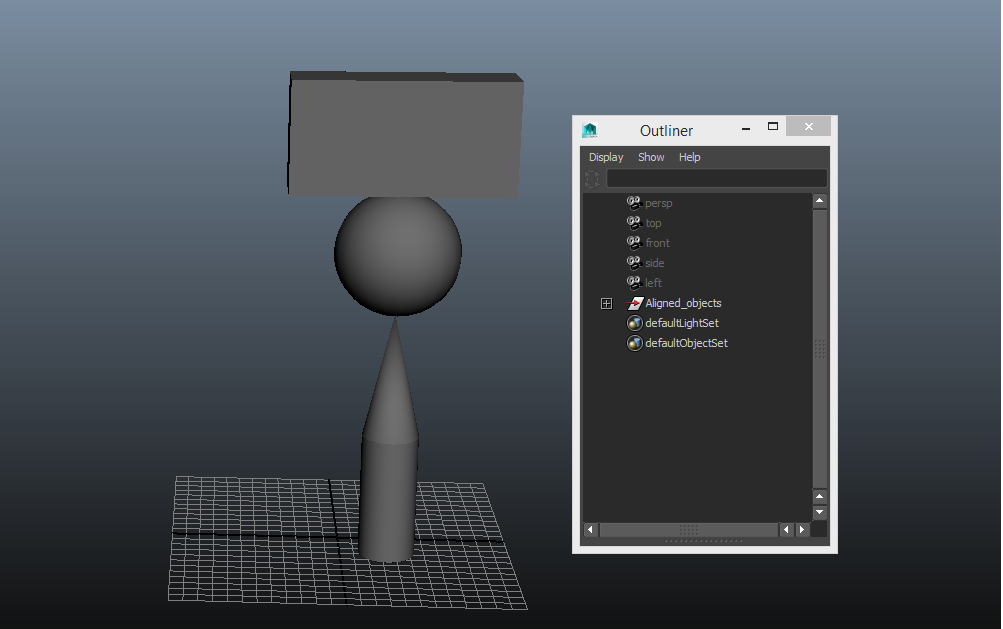

.png)
.png)
.png)
.png)
.png)
.png)
.png)
.png)
.png)
.png)