Camera angles and Techniques
This week we looked at the various different camera angles that you can implement. And assessed the different positive and negative effect's that the camera angles can have.
We look at the "One man band" Pixar animation and tried to spot all the different camera angles used.
This long shot from the animation establishes that the area the man is in is empty and create the feeling of loneliness. For my animation I want to create this feeling with the asteroid field. I want the viewer to feel that the scene is taking place in desolate space.
Close ups can be used to empathise details, like the violin strings in this image above. I want to use lots of close ups in my animation so that I can display the details of my models.
Point of view, although its hard to show in the image above this is a point of view shot. As I want the viewer of my animation to see through the eyes of the pilot, Im going to implement at least one point of view angle in my animation.
Rule of Thirds
We also learnt about the technique known as the rule of thirds whipsaw is guideline followed by photographers and visual artists. The basic principle is to divide a scene into nine equal parts., creating s a grid of horizontal and vertical line. Points of interest sit at the horizontal line that separates the lower third of the scene from the top two-thirds. When the subject is positioned s at the
intersection of two lines they become more visually pleasing to the view. I had learned about this technique in previous study of Film production, and am really keen to try to use it as much as I can within my animation.
12 principles of animation
• Squash and Stretch
• Arcs
• Anticipation
• Secondary Action
• Staging
• Timing and Spacing
• Straight ahead & Pose to Pose
• Exaggeration
• Follow through and Overlapping
• Solid Drawing
• Slow in and Slow out
• Appeal
We learnt about the 12 key principles of animation, out of the list i have highlighted ther ones i feel will be most imposrt in my animation .
Anticipation,
I tried to think how I could apply this principle to my animation and I though that as my space ships are going to be chaseing each other i could have them rotaing and banking alot as they navigate the asterpoid feild, to apply the anticaption principle i could have my ship rotate a little amount one way then a complete rotaion in the opposite reaction the diagram below explains what i mean
 |
| 1st: rotate a little in one direction 2nd: Then rotate fully in opposite direction |
Staging
The way i plan to use the staging principle is, i want to direct the audiences focus to key areas of the scene , using the rule of thirds can help me with this. Also since i want the feeling to bee that the ships are chasing each other through tight gaps i will use lots of close-ups and medium shots but try to block out as much as the space background with asteroids to create a claustrophobic feeling.
Timing and Spacing
I plan to apply this principle to my animation by having the ships move in a way that makes them look like there actually flying by having gradual increase in speed rather than sudden one.the flight of the ships should look more natural. By changing scene often as well this should create a feeling of speed and urgency as the ships fly through the asteroid field.
Exaggeration
I can incorporate this principle by having my ships fly through the asteroid in a more exaggerated way by looping round the asteroids and doing flips and spins etc, instead of them just following a straight line. The diagram below explain this






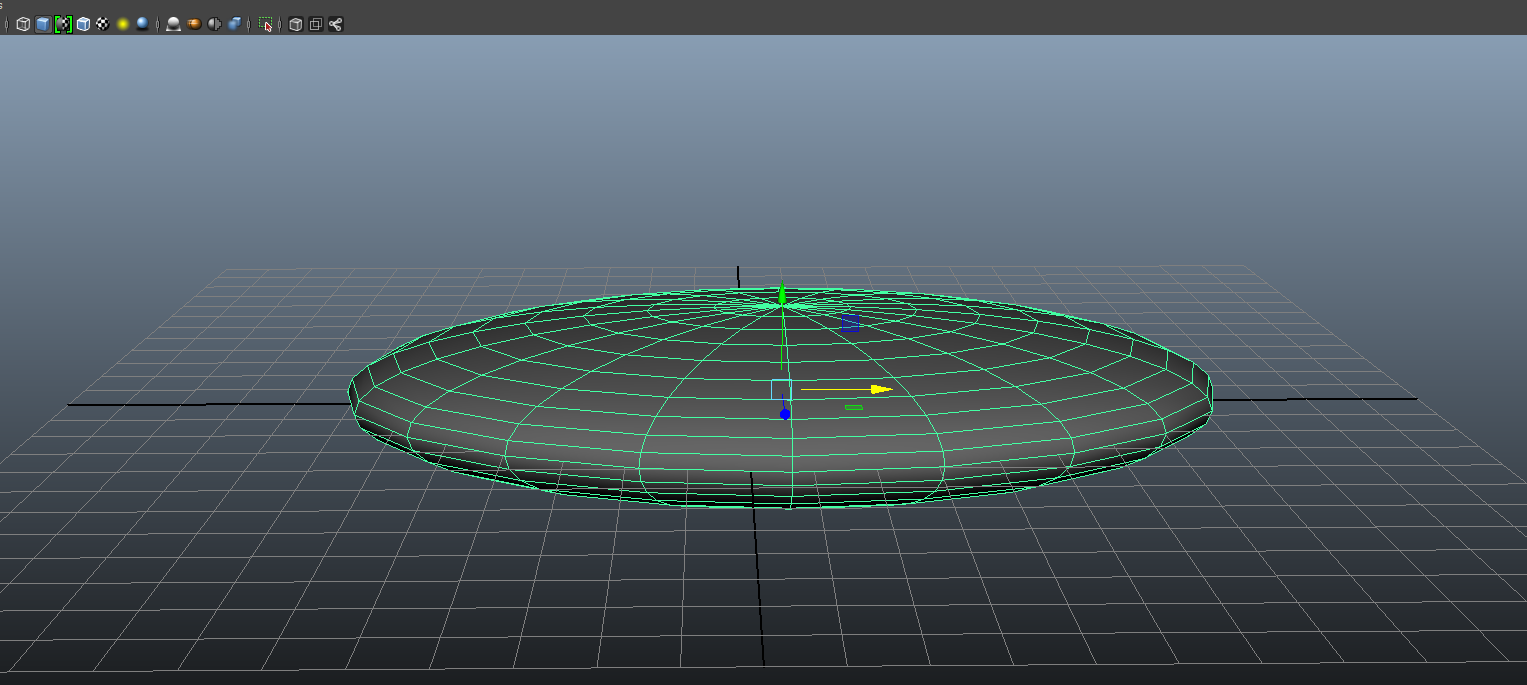.png)
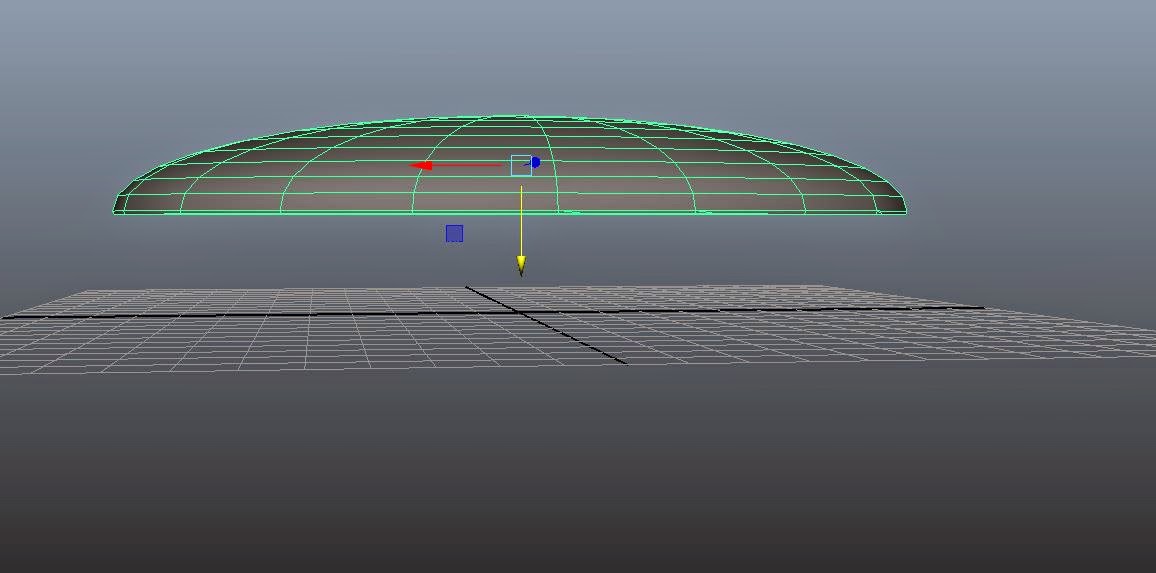
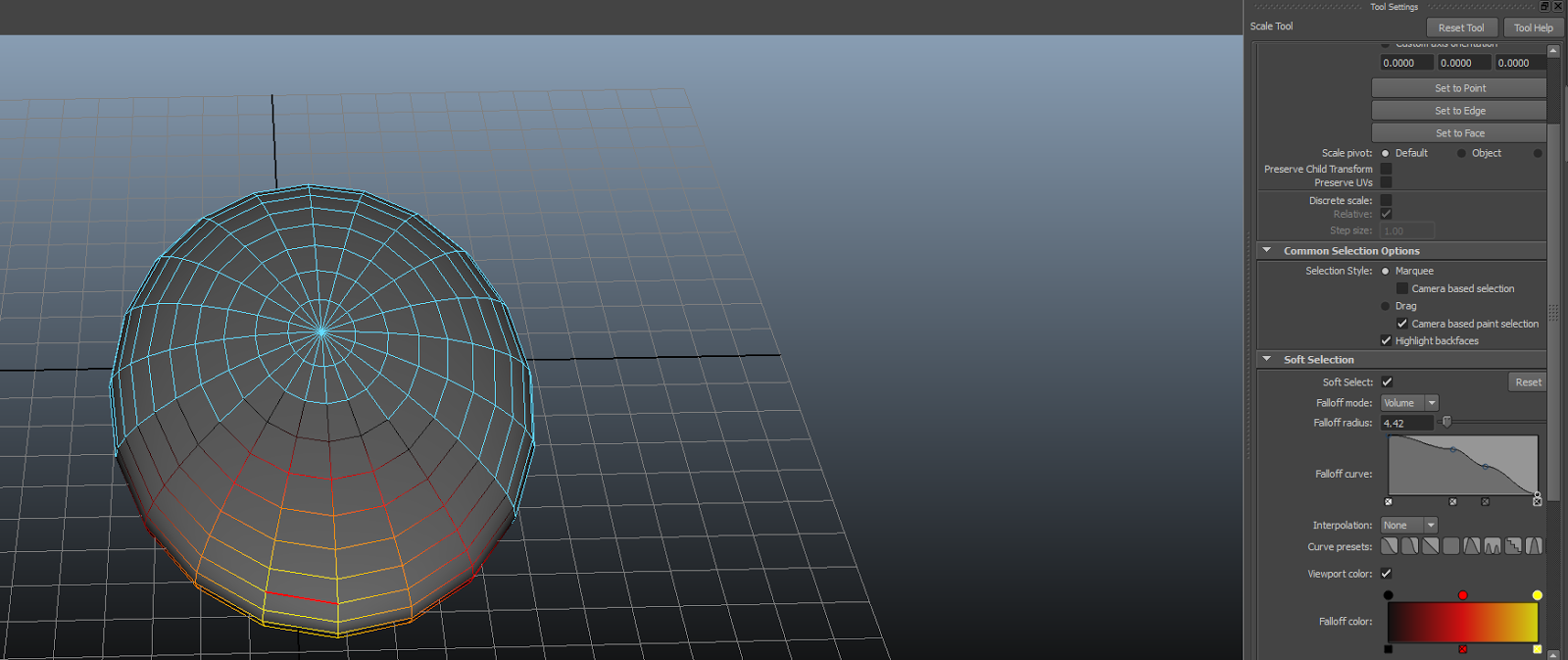.png)
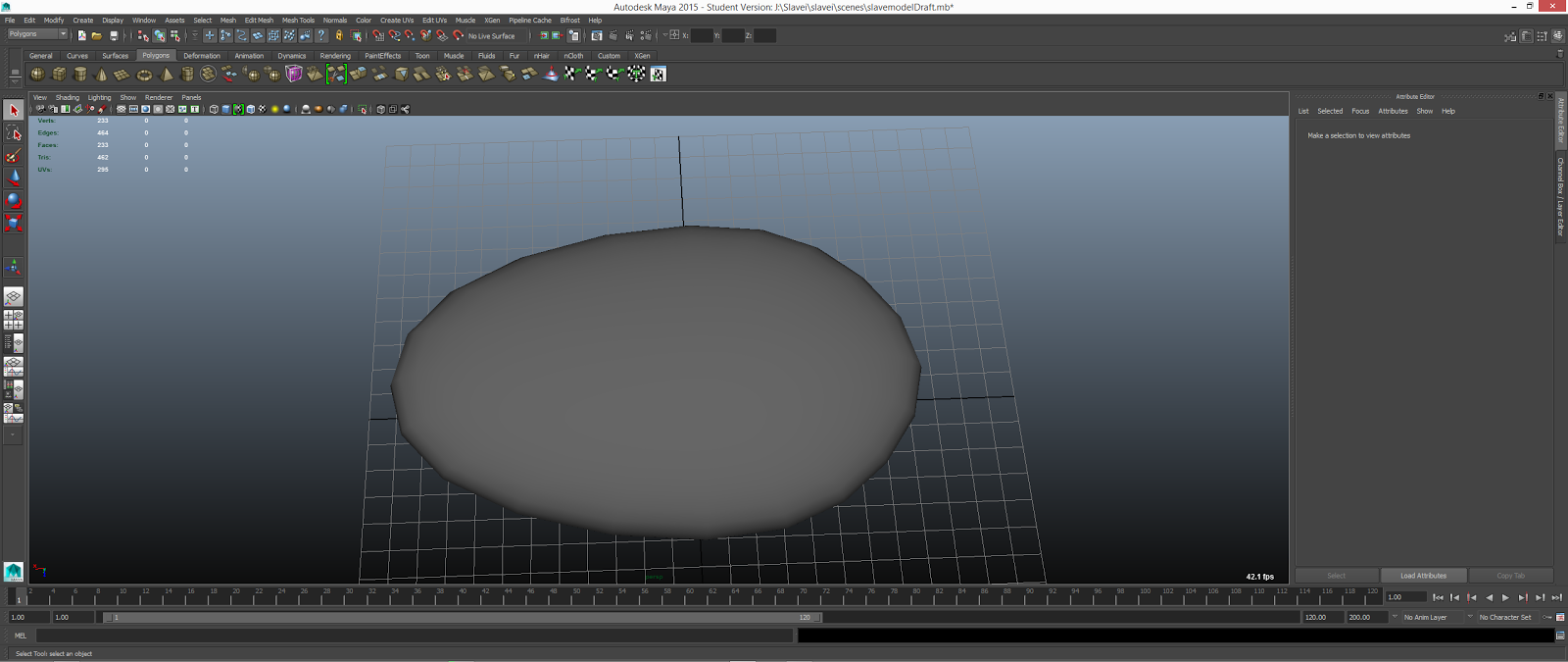.png)
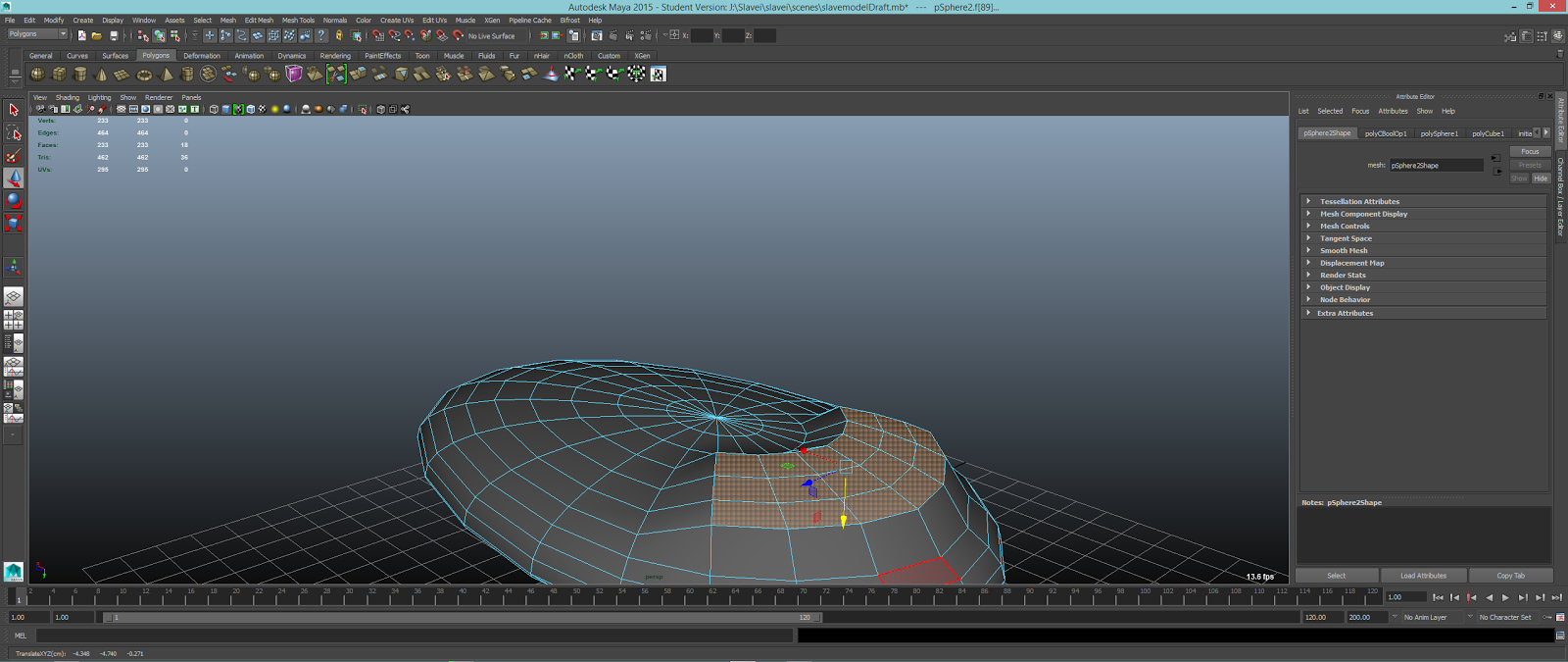.png)
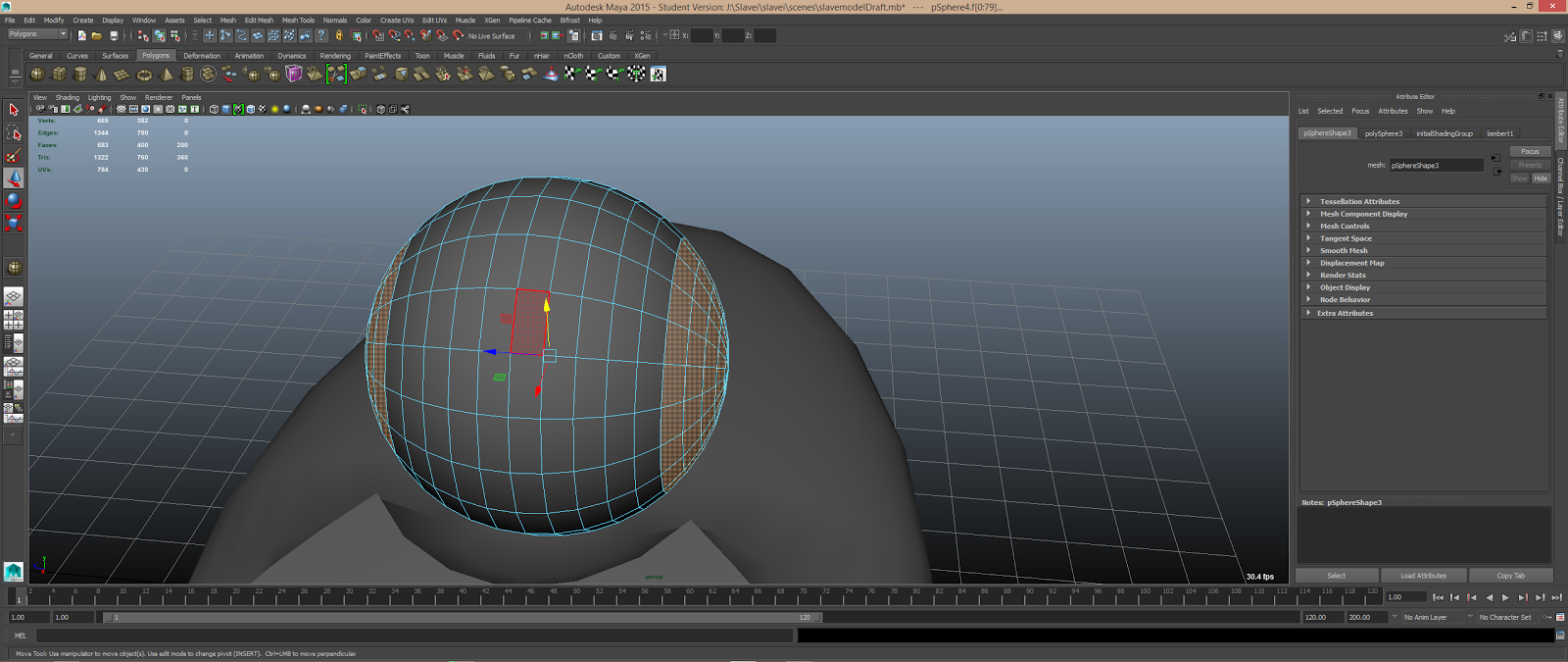.png)
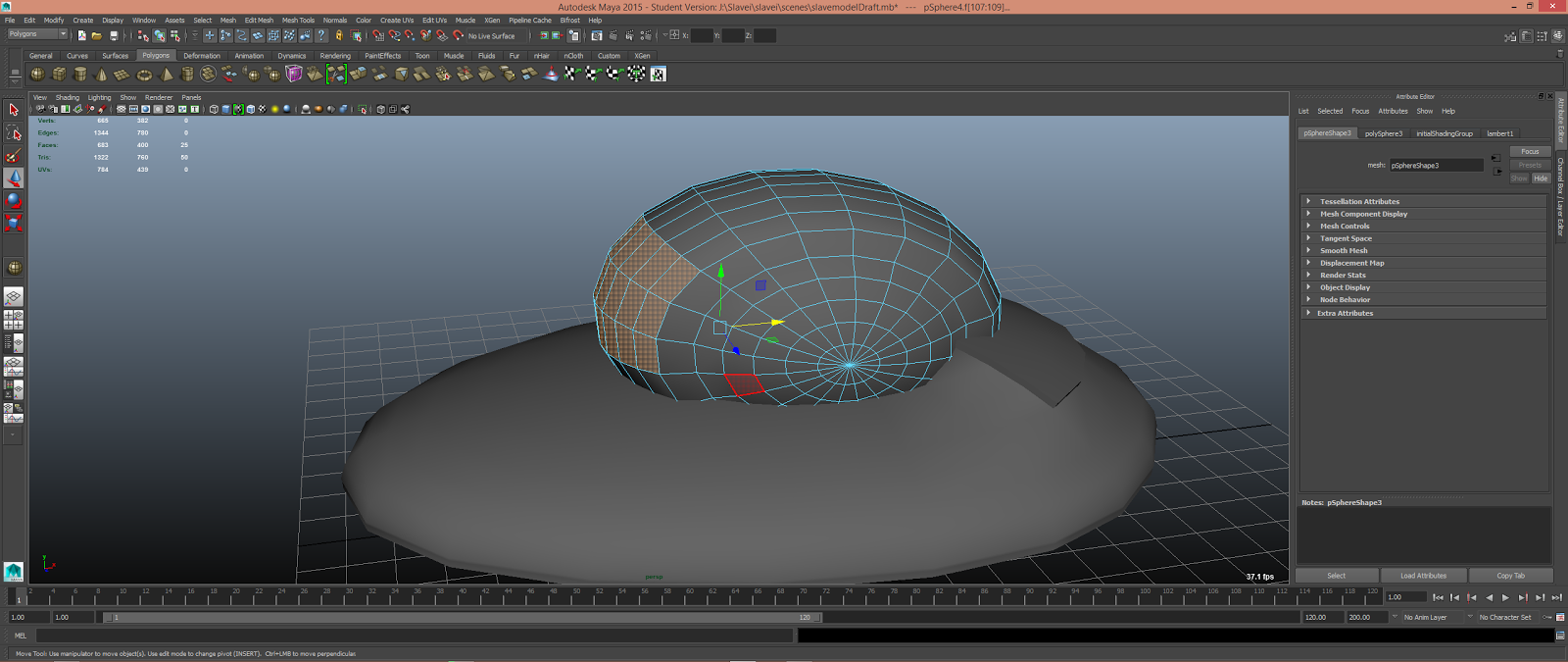.png)
.png)
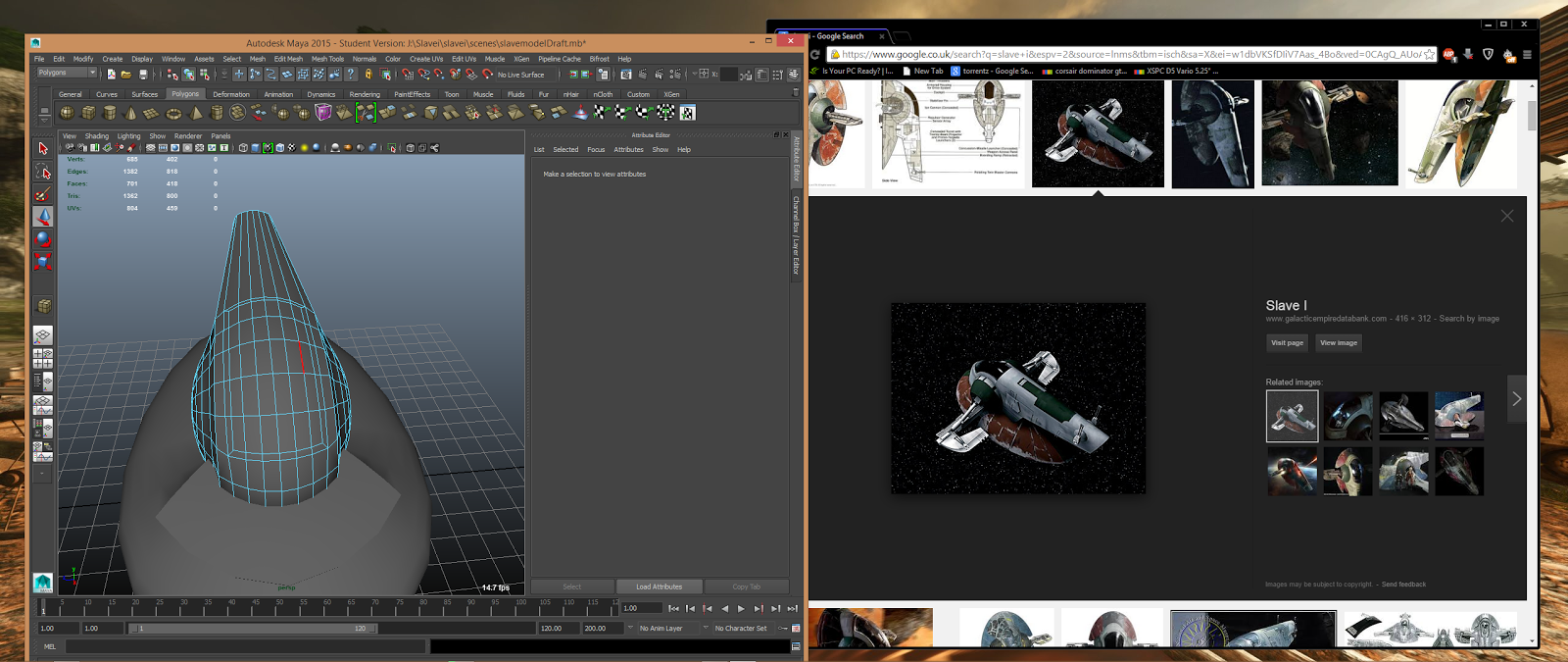.png)
.png)
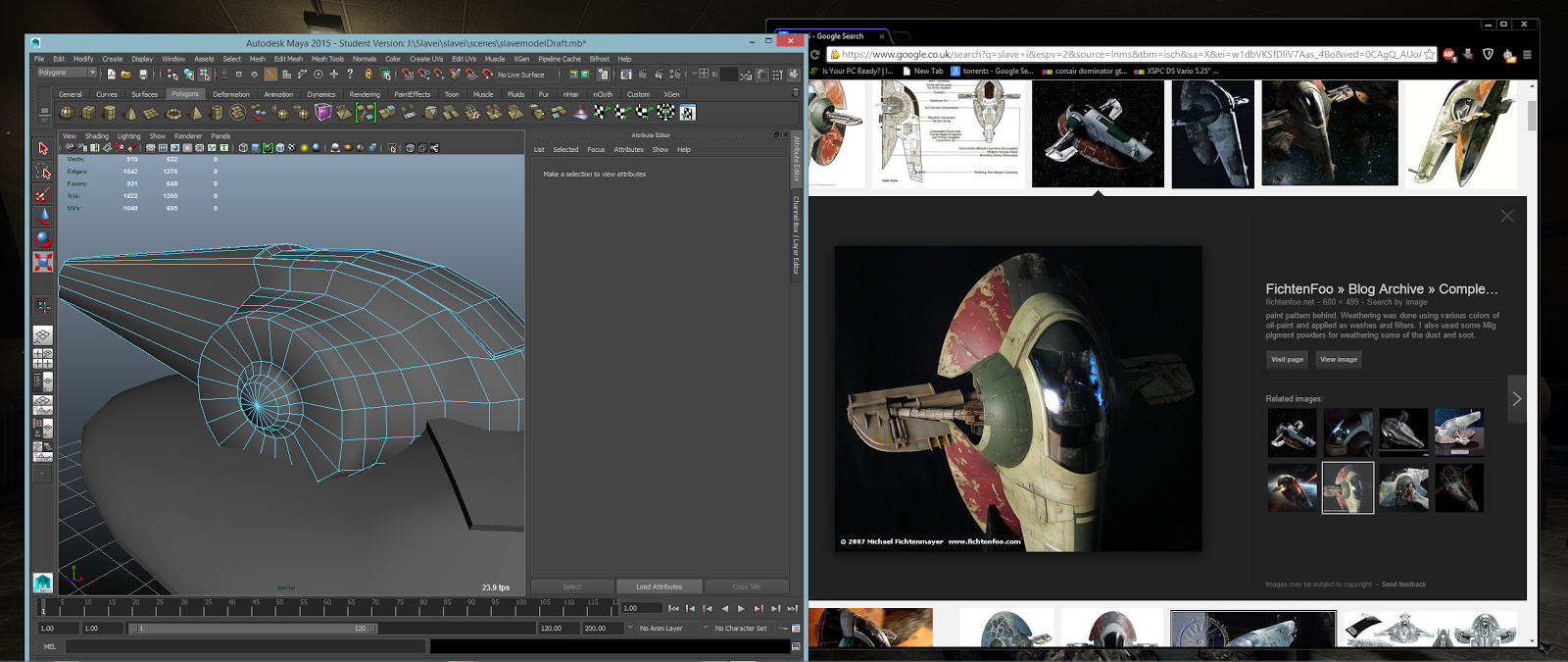.png)
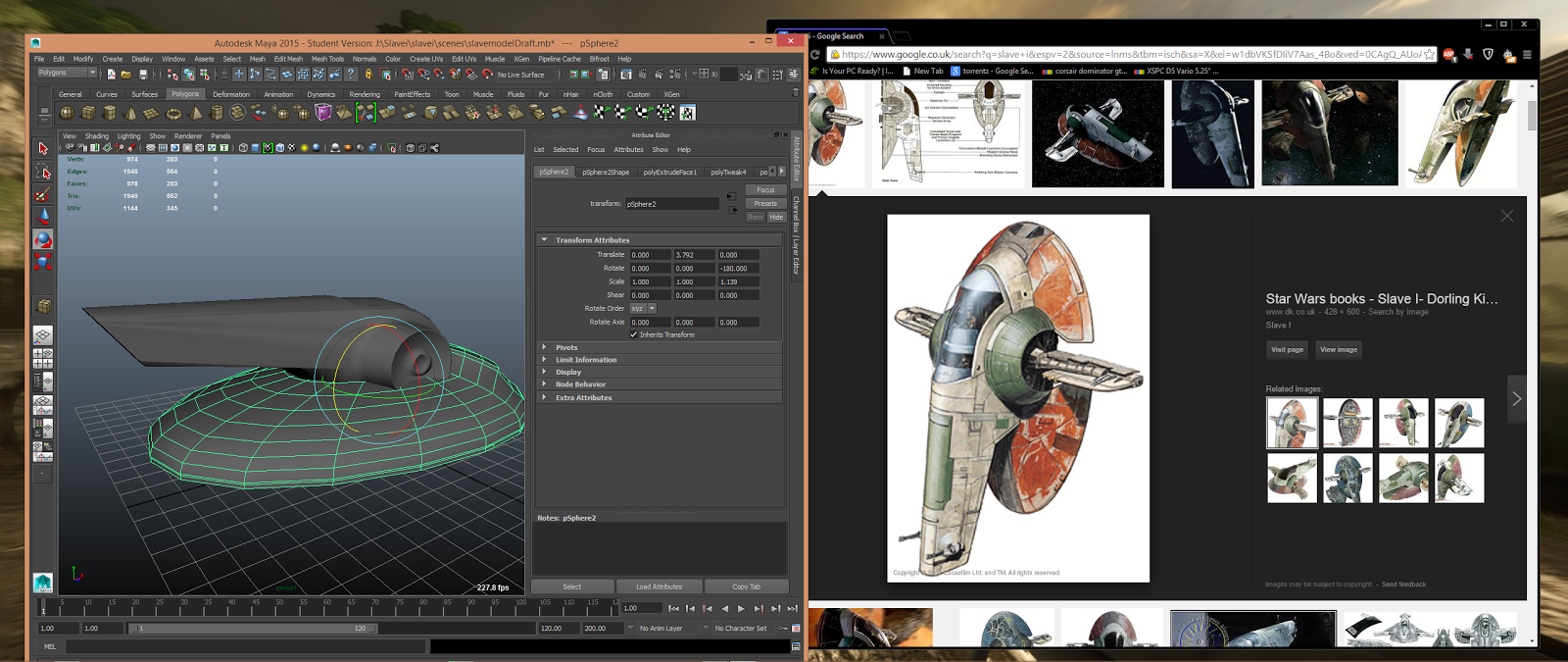.png)
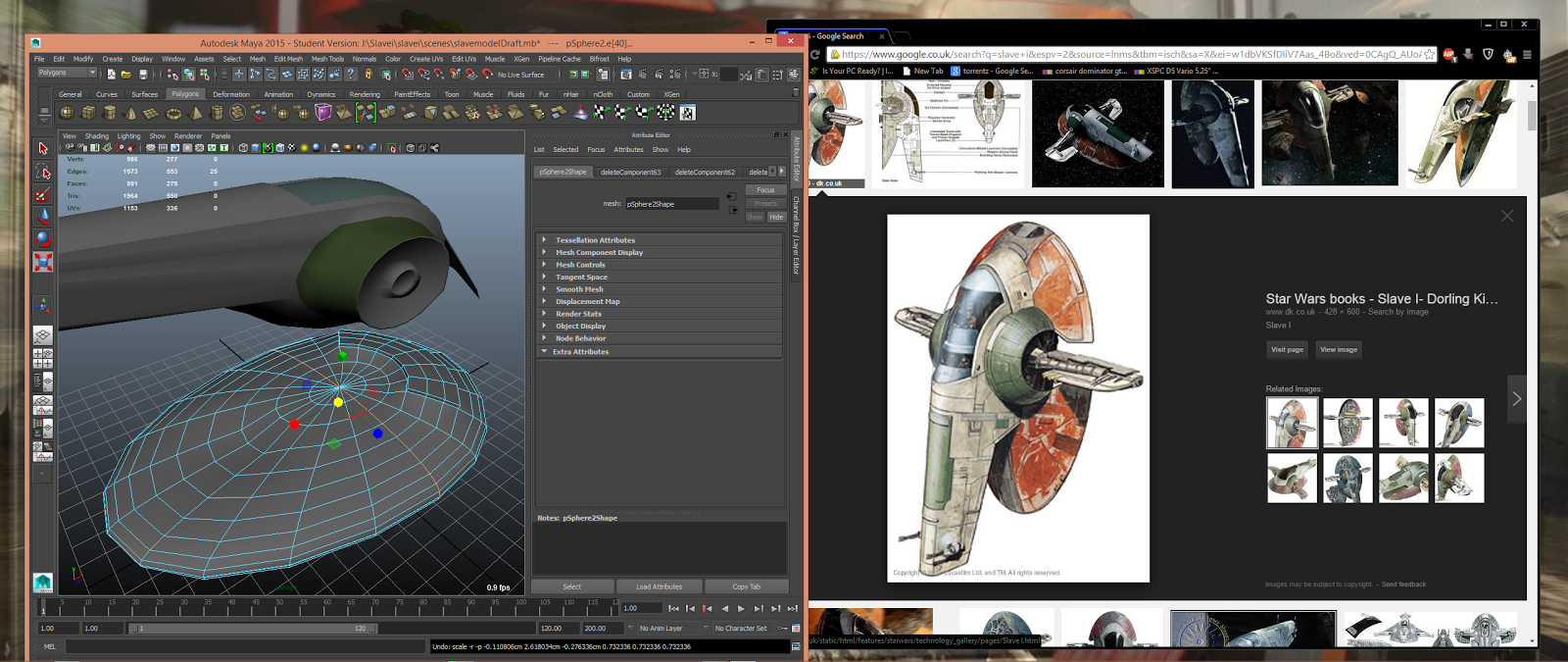.png)
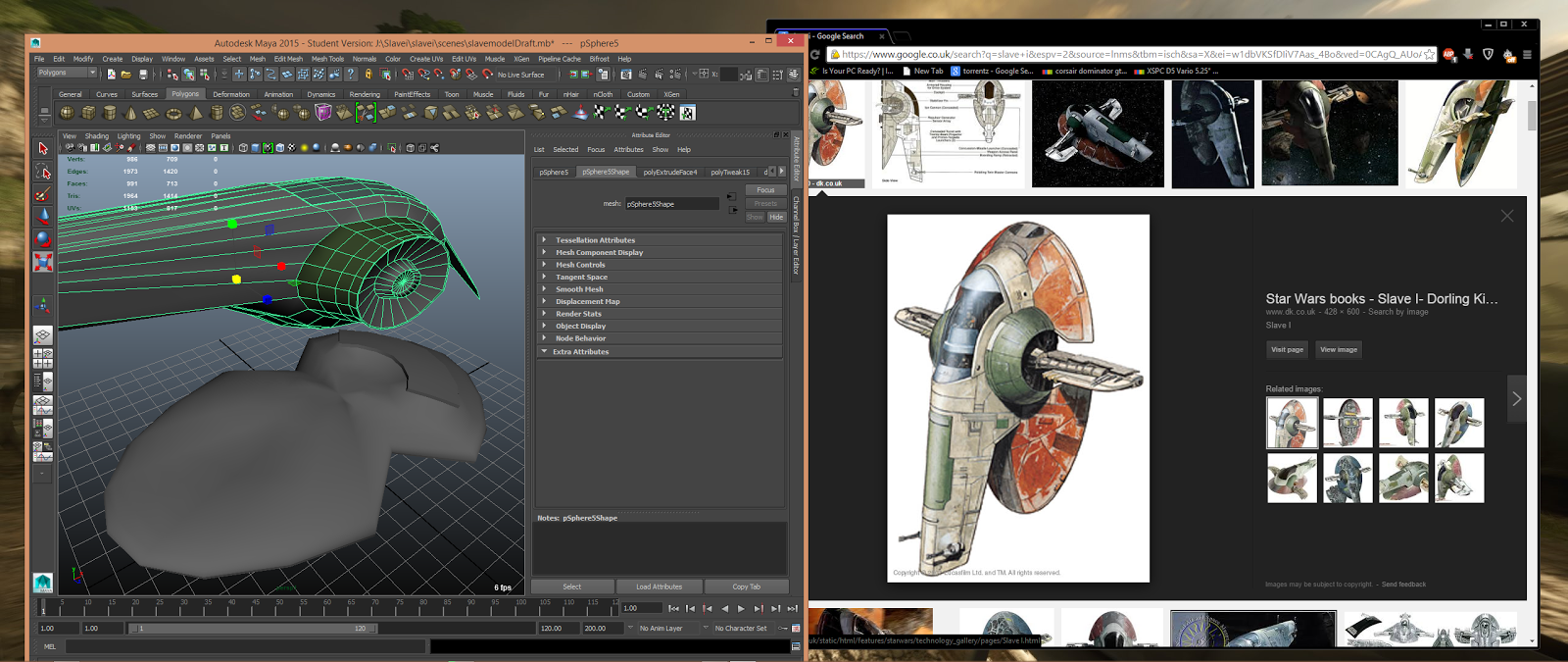.png)
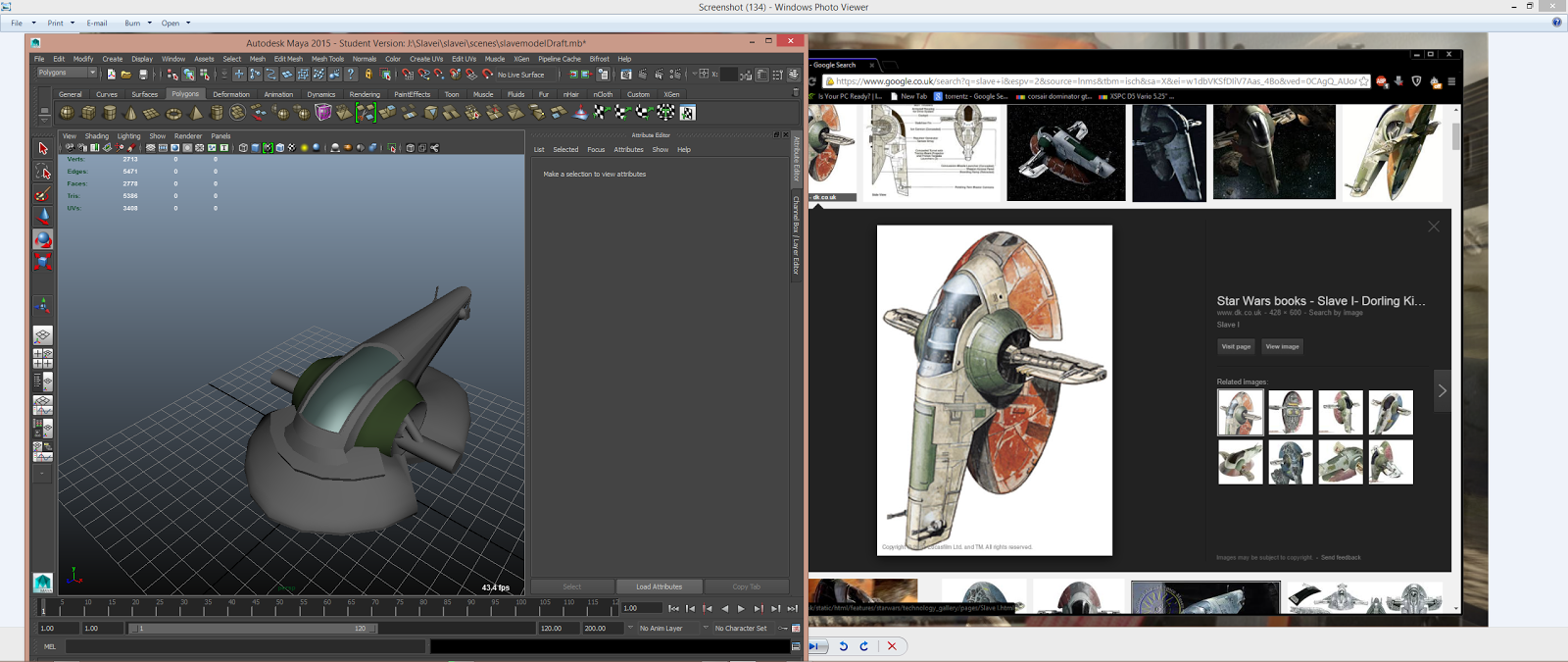.png)
.png)
.png)


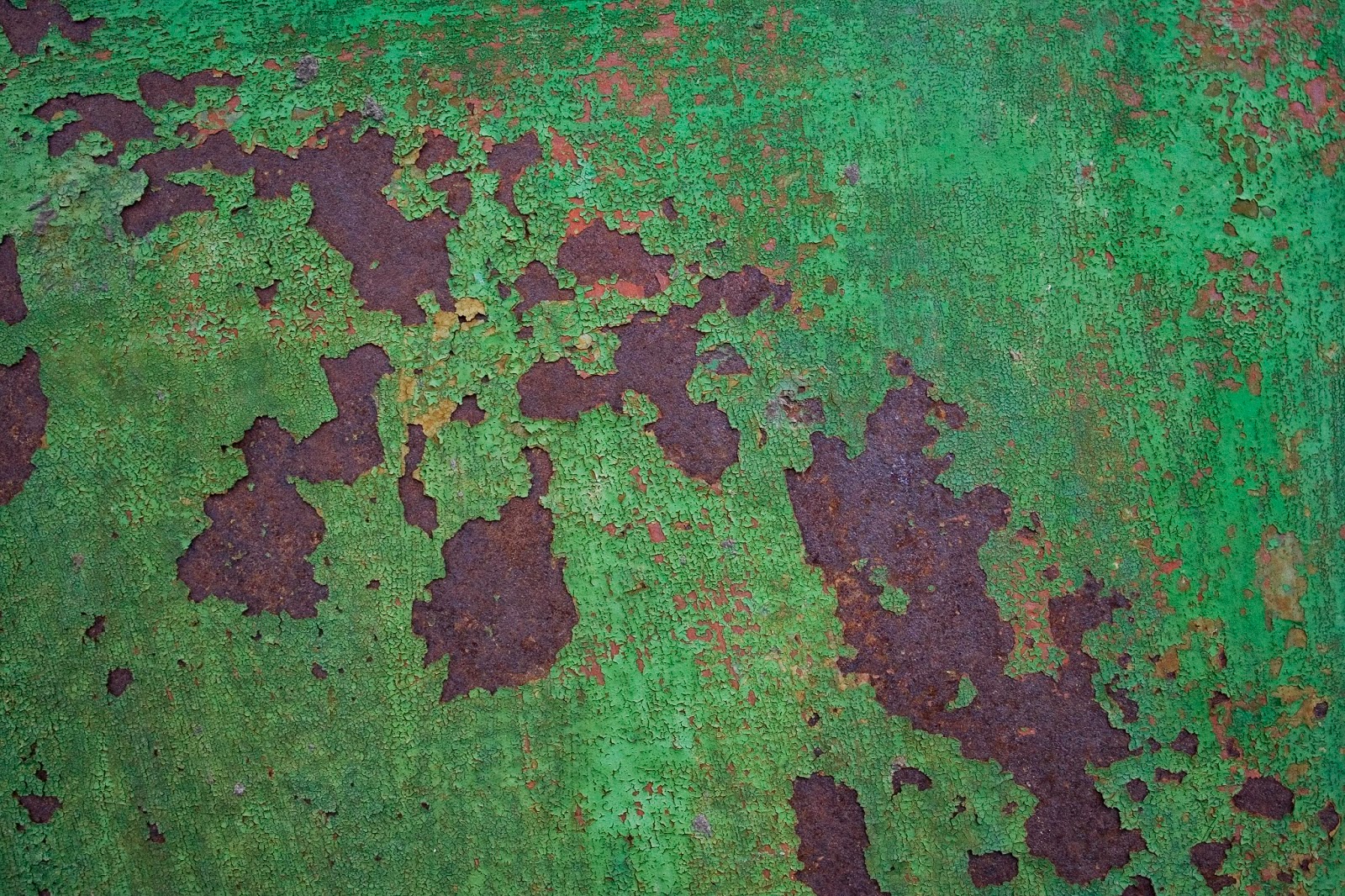

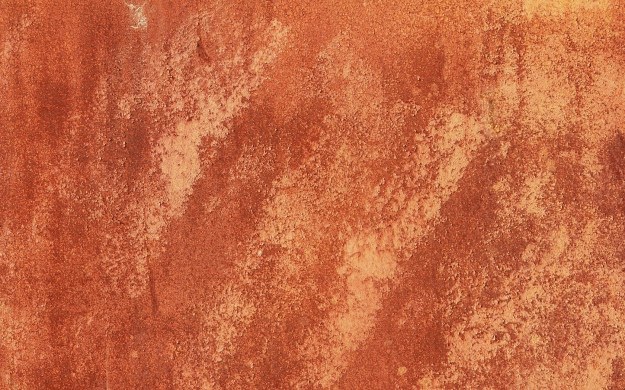.jpg)
.png)
.png)


.png)
.png)
.png)
.png)
.png)
.png)
.png)
%2B-%2BCopy.png)
%2B-%2BCopy.png)
.png)
.png)
.png)
.png)
.png)
.png)
.png)
.png)
.png)
.png)
.png)
.png)
.png)
.png)
.png)